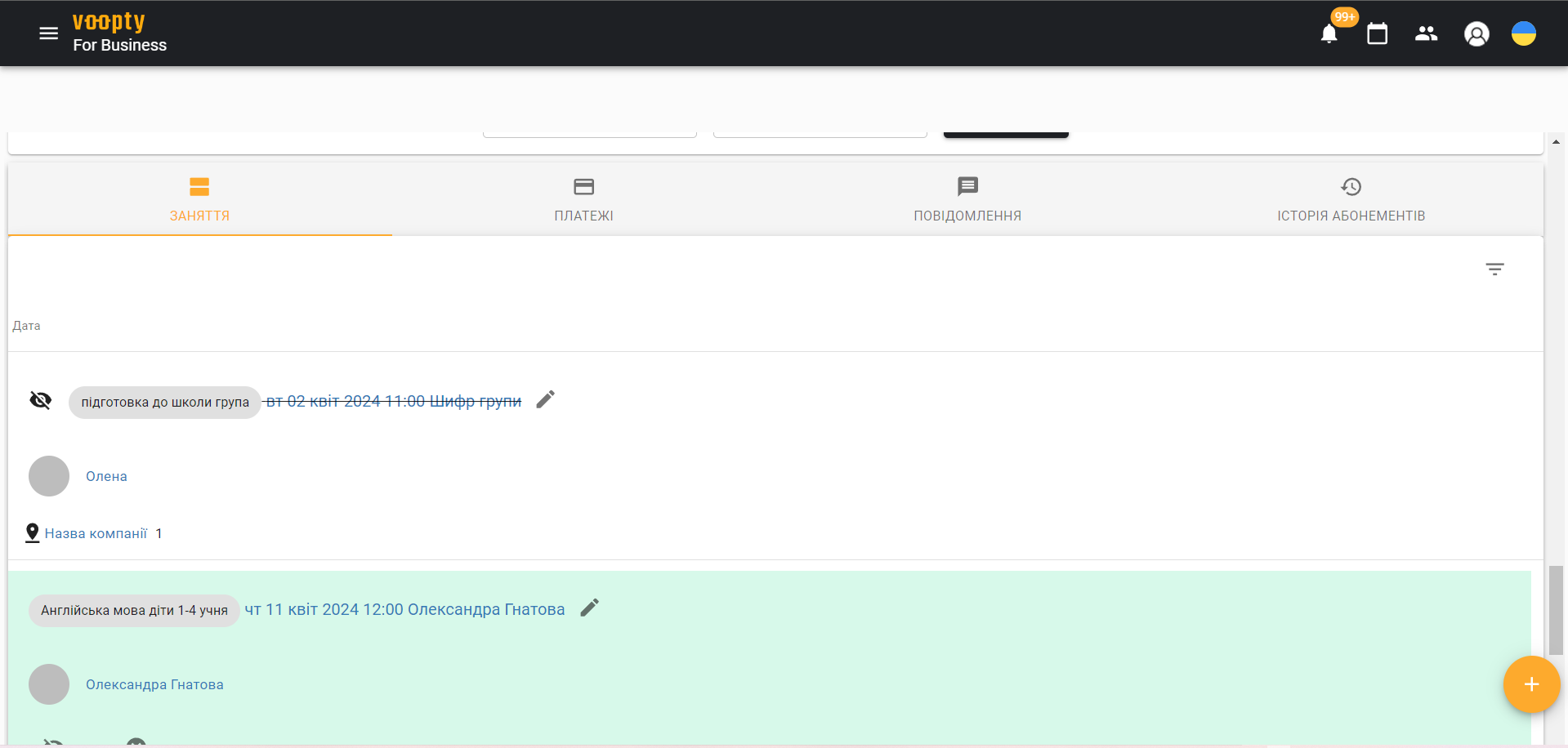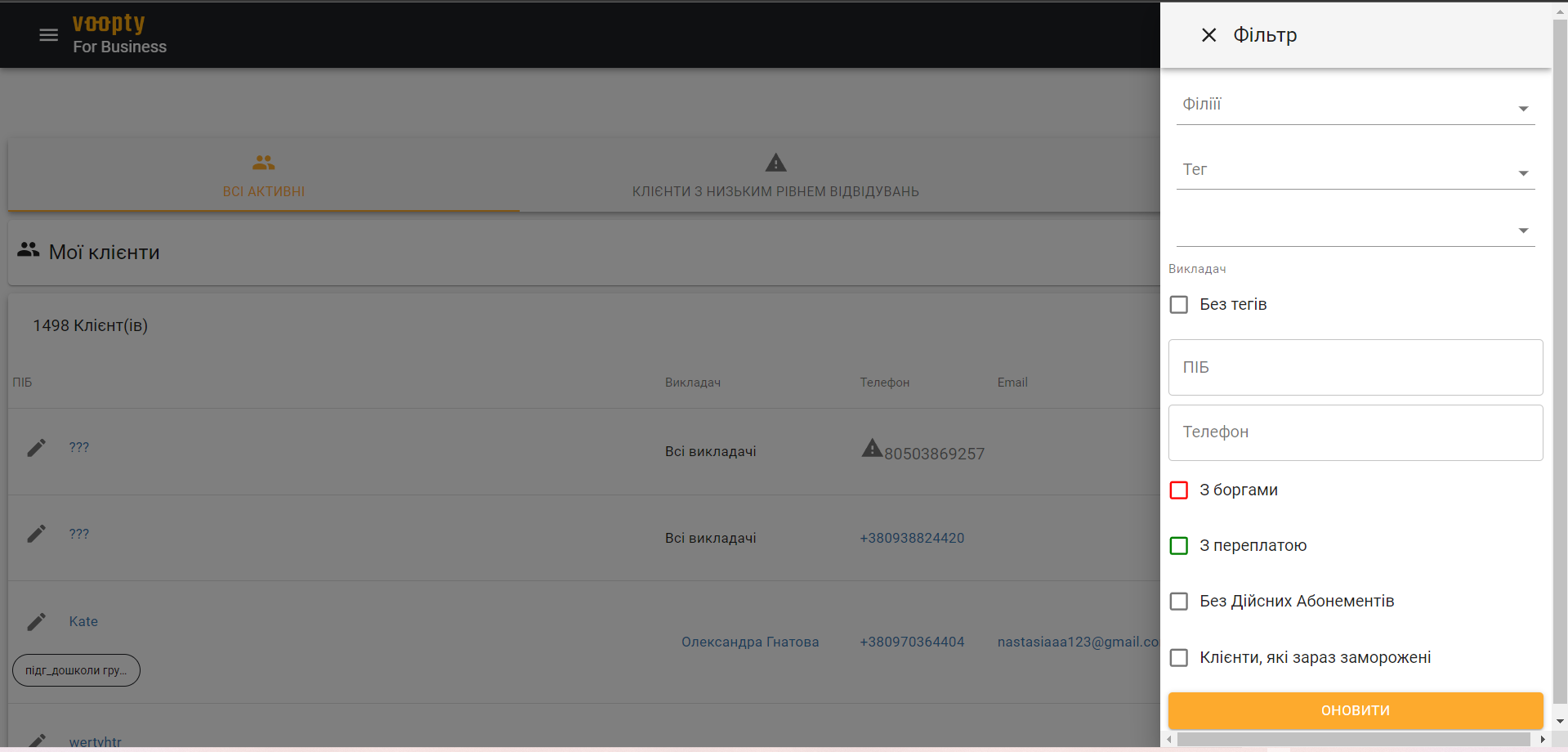Today we will talk about how to view the history of visits and payments in the customer’s personal account.
To view the history of visits:
1. Go to the customer. To do this, go to the My clients section – click on the required client
2. Scroll down to the bottom of the page to the Classes section
3. Select the time period and the necessary filter by which you want to view the history of visits – click the Refresh button
4. Now we see in the list the classes that the client has or has not attended.
The lessons that have taken place are displayed in green, and those that have not are crossed out.
The system also shows scheduled sessions for the future, in which case they are displayed in yellow.
Alternative option:
If the client has a subscription, click on it in the client’s card. Now we can see which classes are included in this subscription and which have been canceled.
To view the payment history:
- Go to the client’s card
- Scroll down the page to the Payments section
- Select the desired time period – click Refresh
- Now we see all the customer’s payments for this time. The information includes the type of payment, subscription, lesson type, cost, and date.
- You can also view payments by cash desk and set the necessary filter.
It is possible to edit a payment if it is not true. This feature is configured in the access rights of employees.