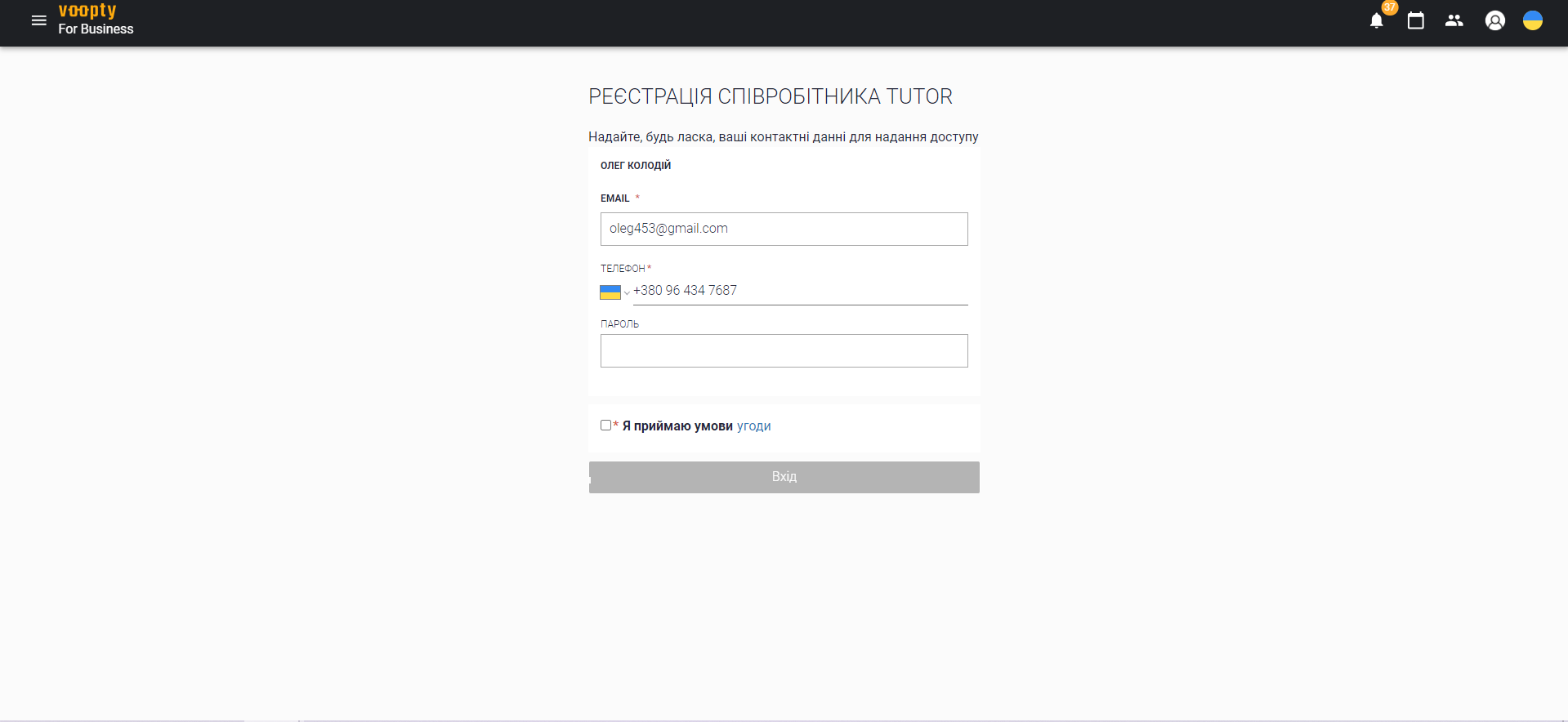
Voopty – a cheat sheet for tutors
Firstly, you need to get an invitation link from the administrator or owner of the studio. Follow this link and go through the standard registration procedure.
After that, you can log in to your account from any device at https://biz.voopty.com/. After entering your username and password, you will be taken to the branch selection page.
If you have not yet subscribed to the VooptyEmployeeBot Telegram channel for employees, the system will show you a window with a link to it. We recommend subscribing – all notifications about class cancellations and rescheduling and other important information will be sent there.
At the top of the screen, you will see icons: menu call, visit log, client base, and language change.
How do I mark clients?
- Go to the visit log (calendar icon at the top of the screen)
- Pay attention to the filter. The most convenient setting is “Only my lessons”. Using the date navigation, find the desired lesson, click on it once and click the “Lesson has been held” button. If you don’t see the “Lesson completed” button, it means that the lesson has already been marked.
- You can also view lessons for a different period of time: a day, a week, or a month. To do this, adjust the range at the bottom center of the screen. By default, there is a filter on the left side of the screen: you can use it to see canceled lessons (to do this, check the “Canceled lessons” slider) or filter by teacher.
How do I view a student’s classroom?
- Click on the lesson, select the student’s profile, follow it
2. All information about your student will appear on the screen: namely, links, personal information, and schedule
3. To follow the link, you need to copy and paste it in your browser
Class colors
- Lessons are immediately marked with a translucent color, which means that this lesson has not yet been held. To change this, you should click the “Lesson has been held” button, then the lesson will become a deep blue color (by default).
2. Lessons can be of different colors, for example, standard scheduled lessons are blue, and additional or trial lessons are green. The color usually indicates the status of the lesson.
In the Voopty CRM system, you can view all your students by going to the “My Clients” section. The system will then display the active clients you are working with. Each client has a personal account where you can view information about them.

