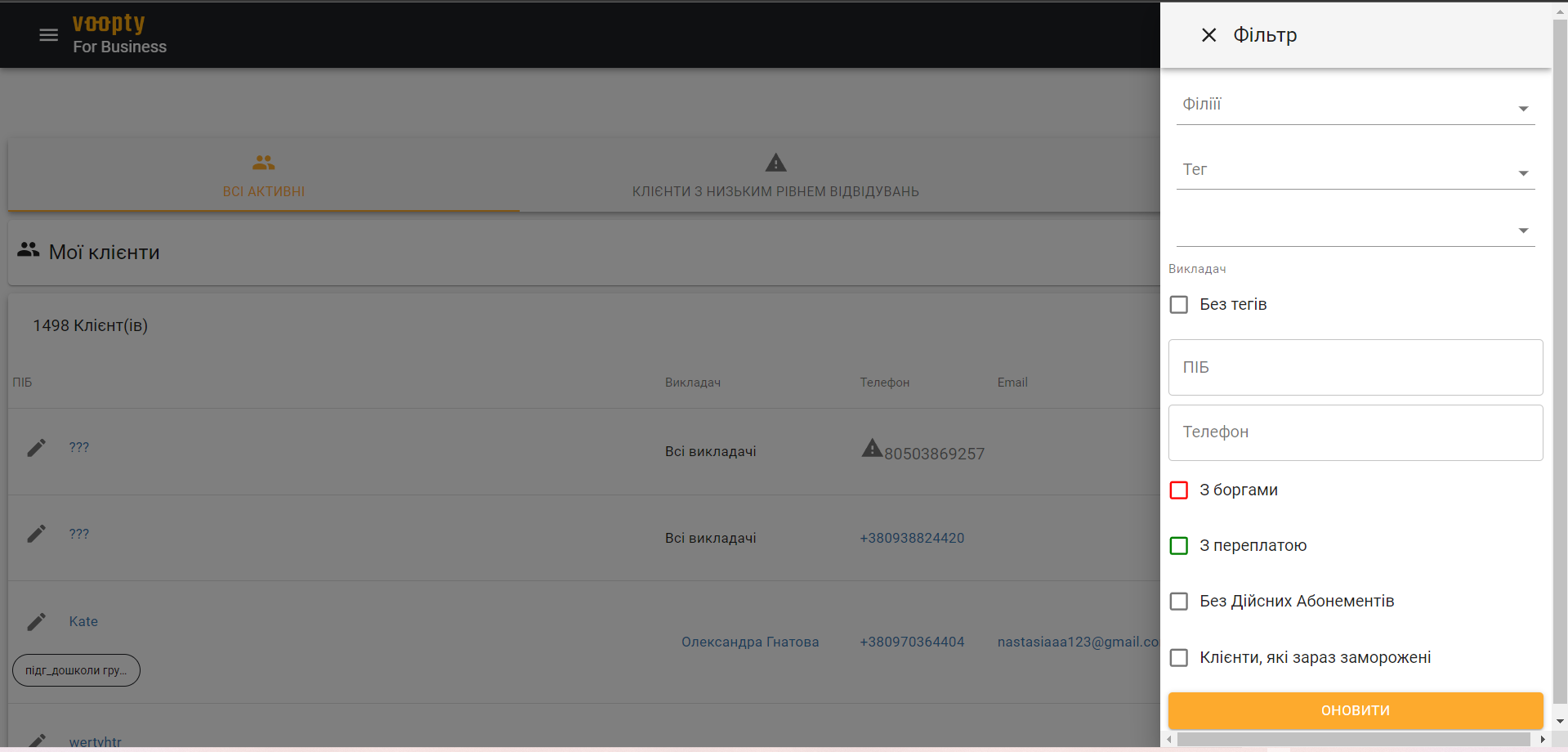
Voopty CRM: Filters in the My clients section
Today we are going to talk about how to set filters in the “My clients” section of the Voopty CRM system. To do this, you need to take a few steps:
1. Click on the menu on the top left – Go to the section My clients
2. At the top right we see the filter icon, select it
Now we can select several filters by which clients will be displayed.
Filter by company name. This is necessary if you have two or more branches. Then you can name them differently, specify different addresses, and select the one you need in this filter.
Filter by tags. Each customer can be grouped by tags, as described earlier. Here you can select a group of clients that are united by a common tag. It can relate to a course, language learning, age, etc.
Filter by teacher. You can select the teacher responsible for a specific group of clients.
Filter by name and phone number. You can also find a client by personal information.
Filters related to finances: you can specify the filter With debts, With subscription, Without valid subscriptions. This is necessary to keep track of payments in the system.
Filter by freeze. It is possible to find out which of your customers is on freeze.
Now you can keep track of customers using filters. This is especially useful if you have a large customer base.


