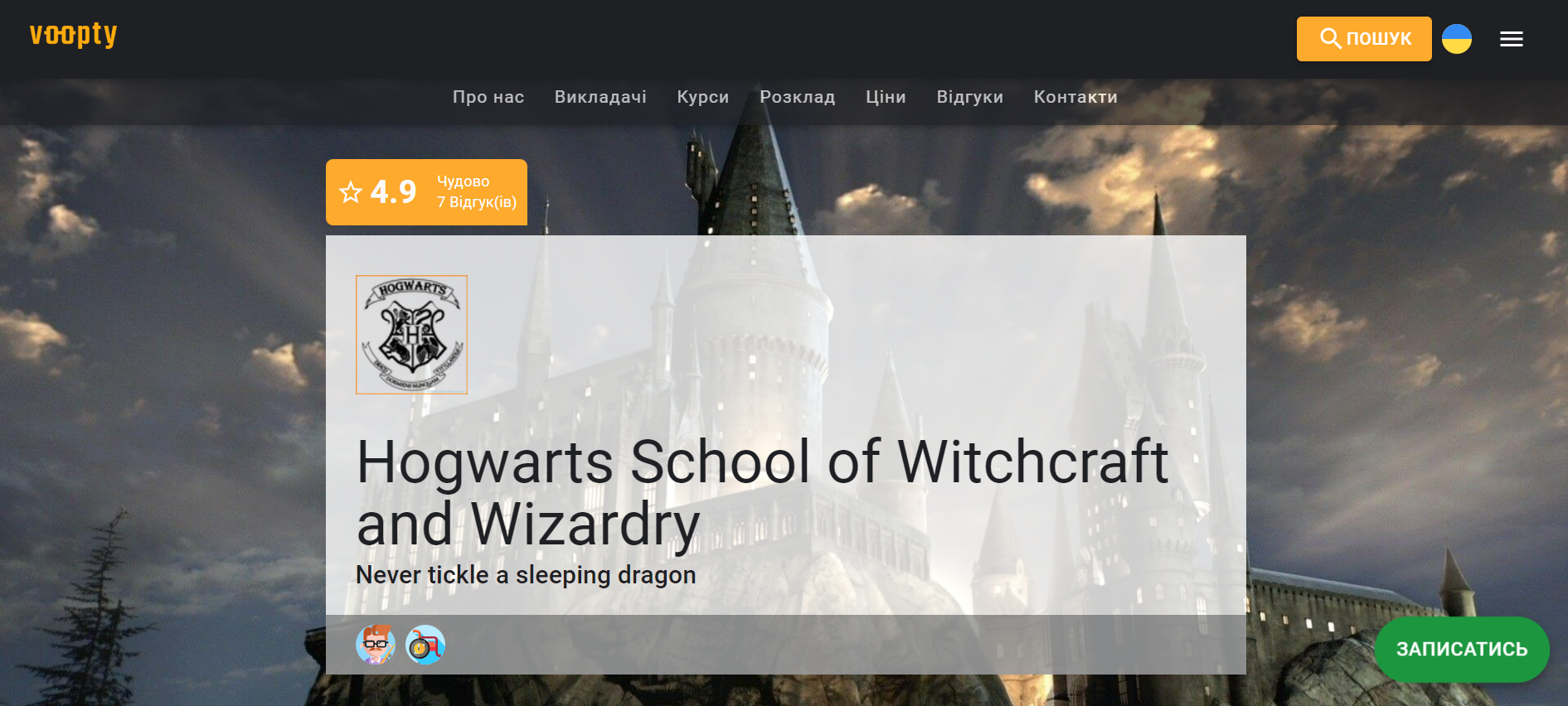
Cheat sheet for admins: how to set up a studio in Voopty
What is a public page?
A public page is necessary in the absence of a website. That is, a public studio is a kind of Voopty-based site. Why: To increase the link mass to your site, which is good for SEO, or simply to create a separate page for self-recording clients.
The public page is set up in a landing page format, where you can view all the important information, for example:
- “About Us” block – here you can leave a descriptive description of your company.
- The “Teachers” block contains all the necessary information about tutors and a button to sign up for a lesson for convenience. The client will see only a short description and free slots for recording. You can leave the information public or hide it if you wish.
- “Ask” block – the client can leave their data for further clarification with the manager.
- The “Subscriptions” block – on the public page, the client can see the current prices and immediately pay for the subscription. To pay, there is a “Buy” button followed by a window for personal information and payment.
- The “Courses” block – here the client can sign up for a specific course, book a time and see all the information about the course.
You can also sign up for classes in an alternative way: the public page has an active school schedule (public and private classes can be changed), and the client can click on a specific lesson in the schedule and sign up. You can pay for classes in the same way.
- The “Contacts” block contains links to social networks and phone numbers.
How to set up a public page:
- Click on the hamburger and select “Public Information”, edit the slider to make the page public.
- Start filling in all the important information: choose an avatar and a studio cover, set a category (for example, foreign languages, nannies, etc.).
- Choose a tag that makes it easier to find the studio, a short description, and fill in the information about the company.
- Enter the slogan, information about the teachers, links to social media and the website – this information is optional and can be filled in as you wish.
- On the public page, you can specify the working days, work schedule, online booking (indicate the time for which you can book classes, for example, per day).
- We set up the ability to check the lesson registration through a pin (a pin code to the phone number during registration), as well as the client’s self- cancellation of the lesson.
- Store information about the studio.
You can leave the studio private for as long as you need, just click the slider at the top right of the page and make it non-public.

