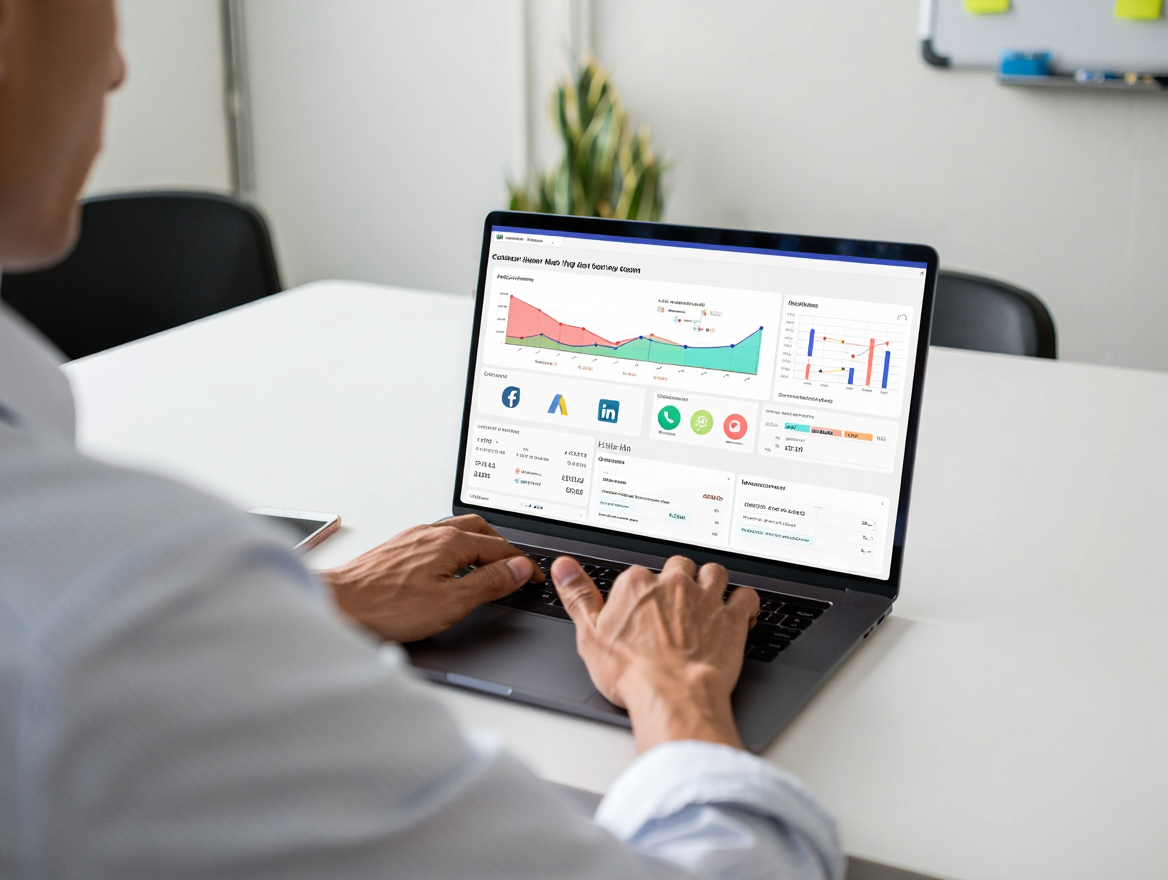Voopty CRM: how to add prices and checkouts
Today we will tell you how to add prices to a public page, studio or landing page in the Voopty CRM.
Go to the CRM system, select your branch and click on the Prices section
There may be already indicated prices, for example, a trial lesson, a foreign language course, etc. You can change the prices: to do this, click on the Price button and enter the required amount opposite the course or lesson
The column on the left contains a description of the price, where you can add or edit categories, for example, trial classes, doubles, etc.
How to add a course?
1. Click Add price and enter the name, for example, Course 8 lessons
2. Opposite, specify the price of the course, which will be displayed on the public page
3. Click the Save button.
To delete a category, there is a trash can sign to the right of each item, click on it to delete it. After the page refreshes, all prices and new categories will appear on your studio, public page, or landing page.