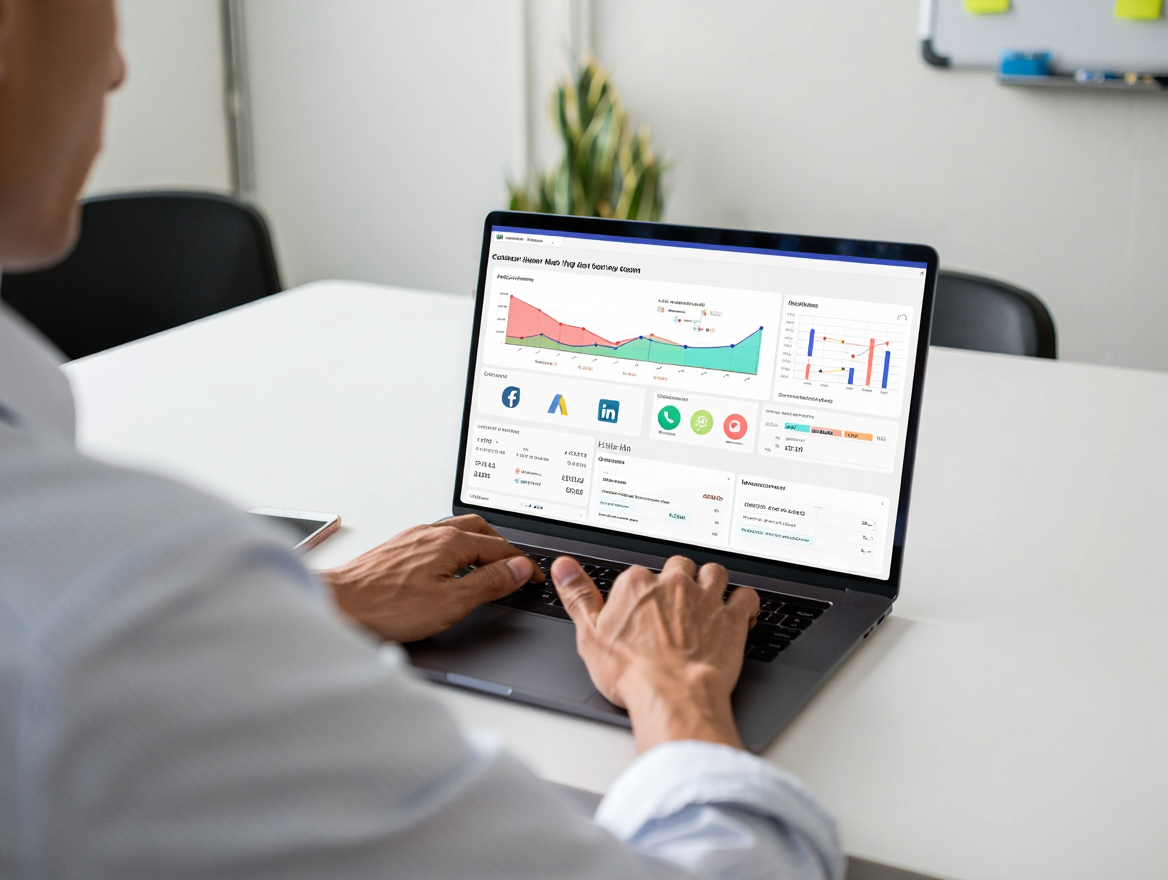Voopty Crm system: an overview of classrooms
When registering according to the standard, you already have one classroom. To add another one or rename an existing one, you need to take a few steps.
- Click on the “hamburger” – select the Classrooms section
- You will see a field with one room with the ability to rename it (click on the name and enter the desired one. Then click on the green button on the left – Save
- When creating a room, you can choose the option of one lesson in the room or several. If you are working with one room, and there is a need to set many lessons at the same time or at least two lessons, you need to check the box. If there is no need, you can uncheck the box
- Click Add classroom – enter the required name at once, select the name and save
- Now go to the schedule, the system will automatically display two rooms
It is possible to view the schedule for one room for a certain period of time (day, week, month) or view the schedule for two rooms at once. To do this, click Classrooms in the filter at the top left.
How to work with filters by classrooms
- If there are two or more classrooms, you need to click Classroom in the filter on the left, then only the selected classroom will be displayed
- To hide all classrooms and leave one, you need to check the box next to the desired room. In the future, you will be able to view the schedule and lessons by teacher.