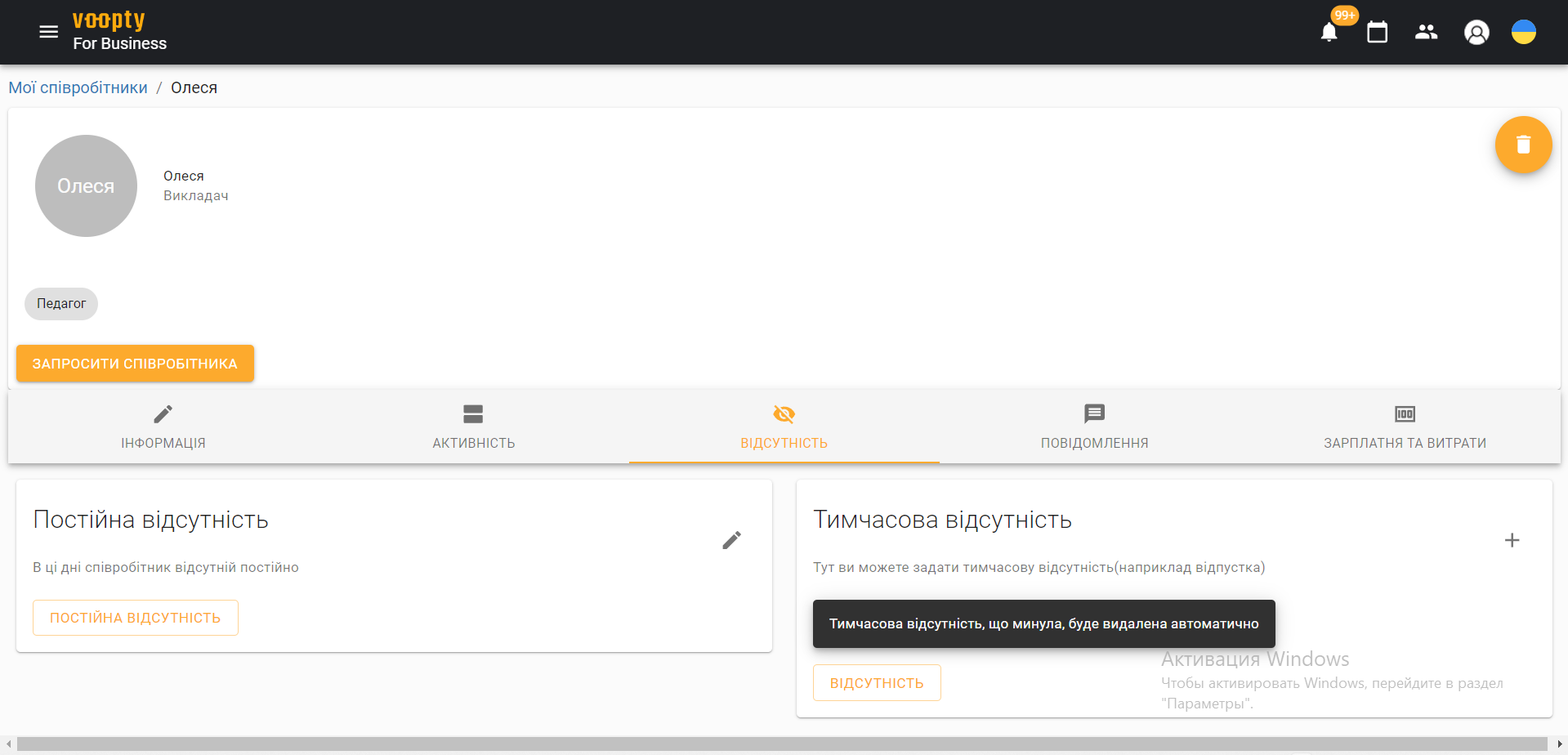Landing Page in Voopty: A Simple Way to Receive and Manage Applications in the CRM System
Modern businesses need convenient and quick solutions to work with clients.
One such tool is the creation of landing pages—single-page websites that serve as a point of interaction with clients. Voopty CRM offers a built-in landing page creation feature included in the subscription price. This allows businesses to launch user-friendly websites for collecting applications, reservations, and client information without additional costs.
What is a Landing Page in Voopty?
A landing page in Voopty is a public webpage created without requiring additional specialists like programmers or designers. This tool effectively addresses needs such as attracting new clients, presenting company services, enabling online bookings, and processing applications.
Key Features of Voopty Landing Pages
Voopty CRM landing pages allow you to include essential information on your website to attract clients:
- Contacts and Location. Provide potential clients with information on how to find you or contact your team.
- Service Pricing. Add a price list to the public page so clients can immediately see your business’s service costs. Detailed instructions are available in a video.
- Group Booking. Voopty enables you to set up a booking function for available time slots, especially useful for educational or service-based businesses. Details on configuration are in the video.
- Client Testimonials. Showcase positive feedback on the public page using Voopty CRM features.
- Automatic Lead Transfer to the CRM System. Applications submitted through the landing page are automatically sent to the “Client Acquisition and Retention” section in Voopty CRM, enabling your team to process them efficiently. Instructions are available here.
Step-by-Step Guide to Setting Up a Voopty Landing Page
STEP 1. Create a public page in the “Public Information” section. A helpful video guide is available via a link.
STEP 2. Fill in basic information, such as the company or school name, description, contact details, and add a logo and background for visual appeal. Optionally, include client testimonials and links to your company’s social media pages.
STEP 3. If necessary, enable online bookings for classes. In the “Courses and Groups” section, select the group to display on the site and toggle the “Time Slots Available for Booking” option. Once configured, clients will be able to select a course and book their preferred time directly on the public page.
A landing page in Voopty is a powerful tool to help your business attract more clients and optimize internal processes. Leverage Voopty’s training videos and support team to create your ideal public page.