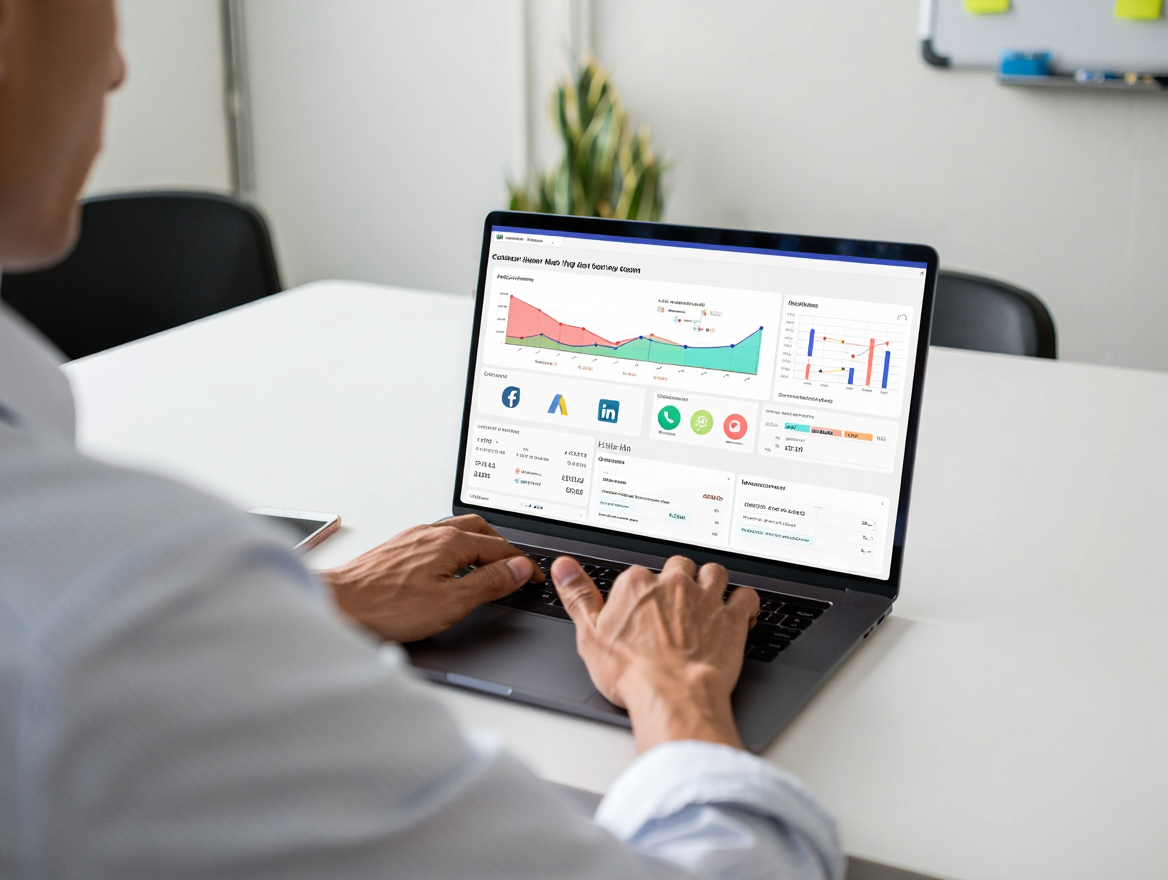Voopty CRM system: how to set salaries for teachers
Today we’re going to discuss how to set rates for teachers and calculate their salaries.
- Go to the My employees section and select the employee to whom you want to set a rate.
- After opening the teacher’s personal account, go to the Salary and expenses section.
- Click on the pencil in the right corner – set the rate that the teacher receives for a particular lesson.
- If the employee does not teach a particular type of lesson, leave it blank, but if he or she does, specify the required amount.
- After setting all the rates, click the Save button. After the page refreshes, all the information will be in the teacher’s office.
It is possible to set rates per lesson – that is, no matter whether it is a group, individual, or paired lesson, the rate will be stable.
Or you can agree on a rate per person-visit – the teacher’s salary depends on the number of people in the class. This type of rate is usually used in group classes.
To calculate the teacher’s salary, click on the Calculate salary button at the bottom of the page. This button should be used to calculate the salary of one particular teacher.
The function allows you to see the final amount of salary for the specified period and statistics on the classes held.
To calculate the salaries of all your employees, you need to return to the My employees section. On the page, click the Calculate salary button. Next, you should specify the branch, date range, and possible tags. The system will provide detailed statistics on the salary of each teacher and the number of classes held. On the page, you can immediately set a filter and select a specific teacher.