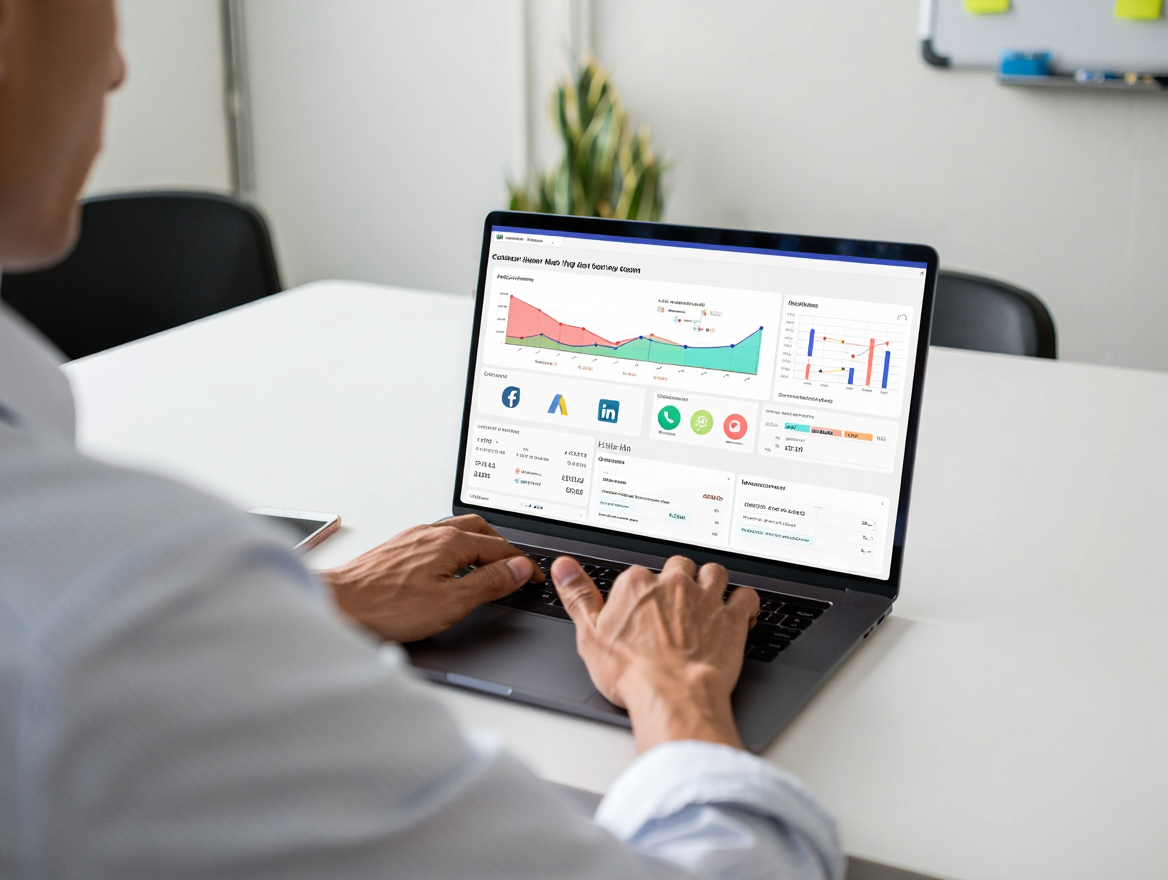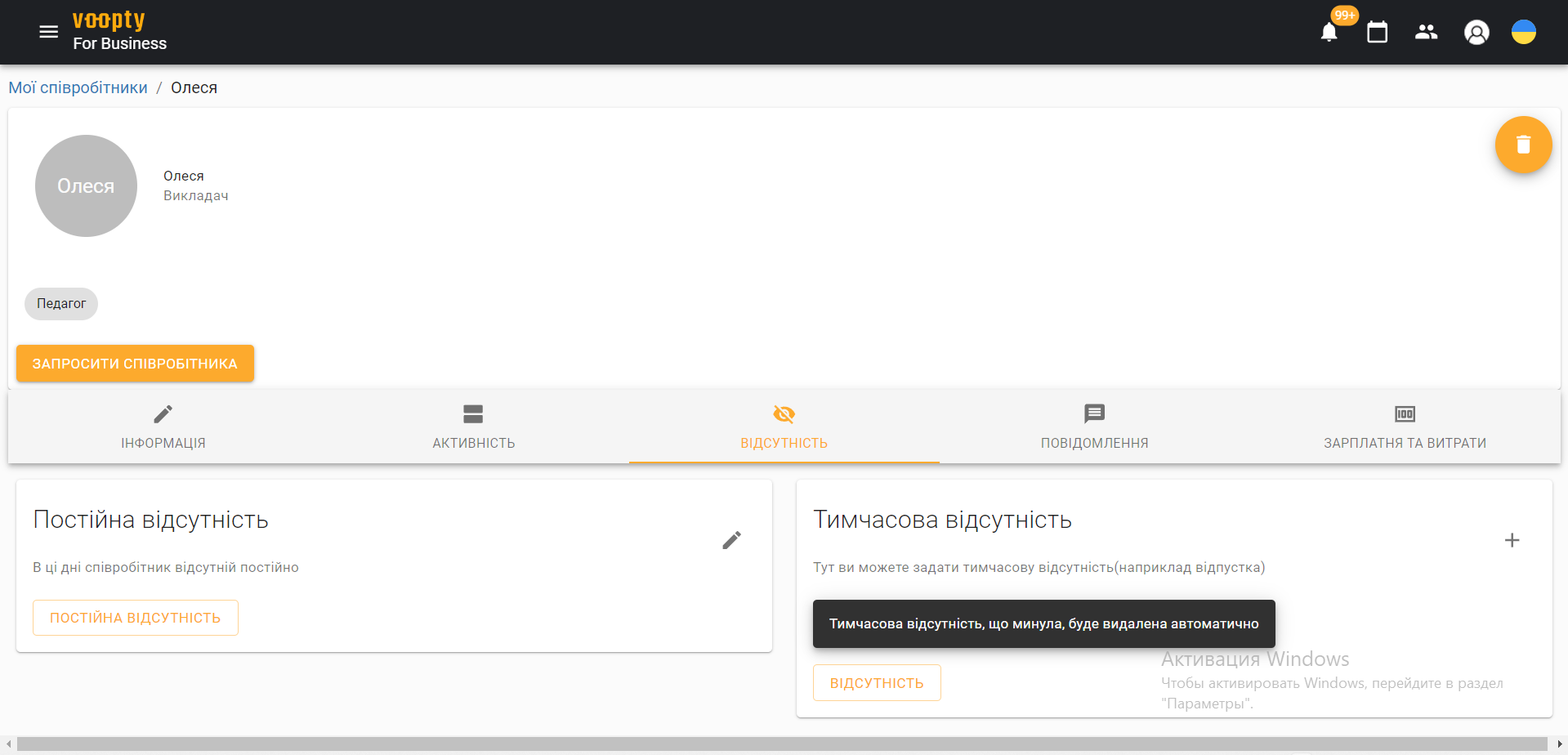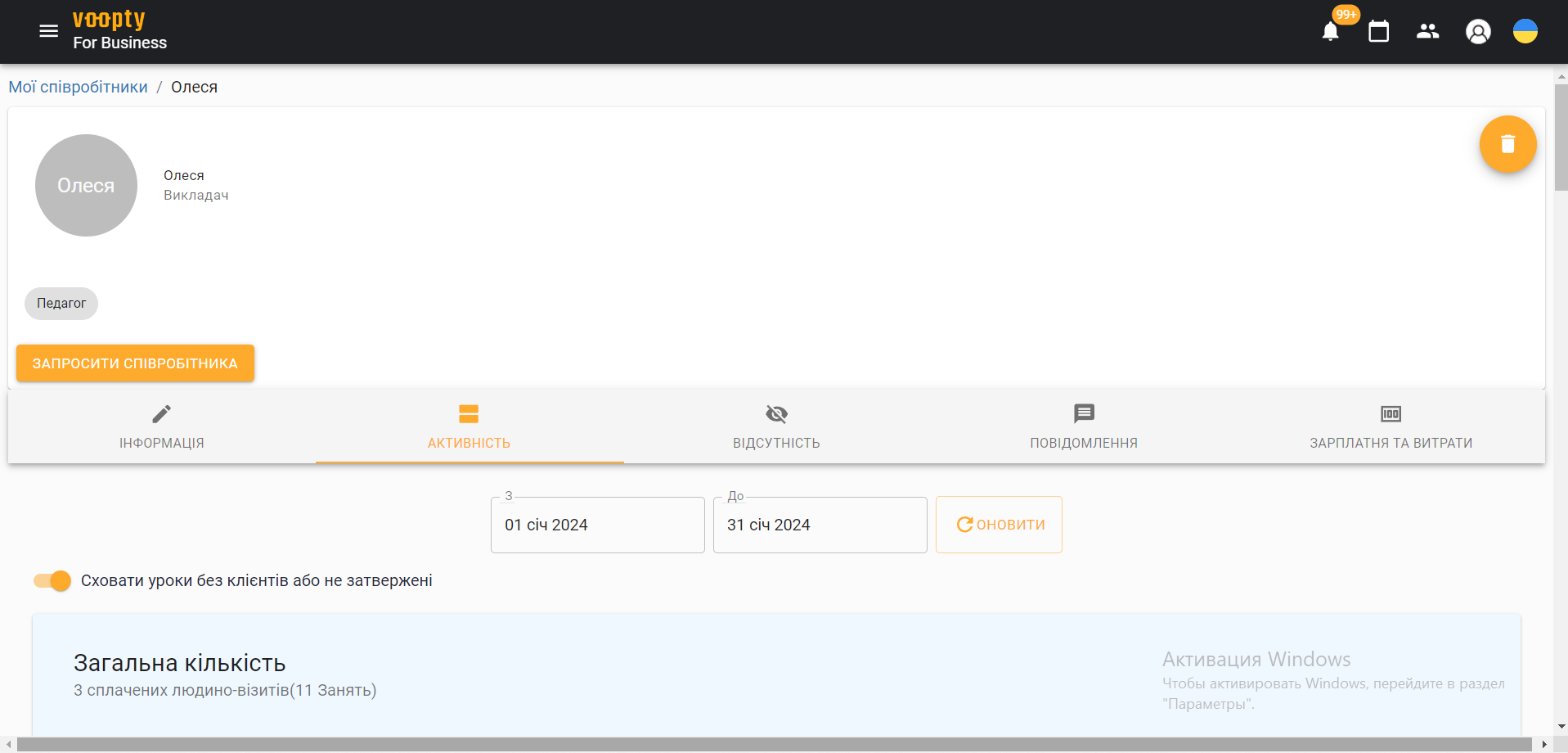
Voopty CRM: co-owner and employee access
Today we will talk, first of all, about how to add a co-owner to the system and the difference between the accesses for an employee (for example, a teacher) and a co-owner.
So, first of all, how to add a co-owner to the system. It is worth noting that when you register in the system, you are automatically granted the rights of the owner. That is, you have access to all possible functions. Later, you can create either a co-owner or other specialists from your account.
How to do it:
- Go to the My employees section – select the Add employee option at the bottom right
- Fill in all the necessary fields with personal information, then a specific role: Owner, Admin or Teacher
- To add a co-owner, respectively, specify the role of Owner
- There is an option to give access to all cash desks, as well as an extended number of functions
Click Update information
The co-owner’s account will be automatically created. Click on the Invite employee button, copy the link and send it to your partner. Now he or she will have to log in to the system (fill in three fields) and will be able to use the same functionality as the owner.
How do I give an employee access to an account in the Voopty crm?
- Go to the My employees section 0 click the Add employee button
- Fill in all the fields with personal information, specify the role of Educator.
- Refresh the page.
- In the created account, click Invite employee, copy the link and send it to the teacher (employee).
- Then the employee specifies mail, password and accepts the terms of the agreement.
That’s it, the employee is in the system.